This integration with Genetec applies to:
- OneTrack 3.6.6 and above;
- Security Center 5.5 SR5 and above;
The minimum version must be 5.5.670.13026 (SR5 CU13).
For the previous version: Integration with OneTrack 3.5.0.
Bridge Installation
On the machine running Genetec Security Center, run SetupGenetecBridge.EXE:

After installation completed, launch the VideoWave Genetec Bridge Configurator:
Click the Add button and fill the dialog box with the address of the OneTrack server machine:
Click Next and finish to add the device to bridge.
Security Center Configuration
Login to the web interface: http://localhost/genetec
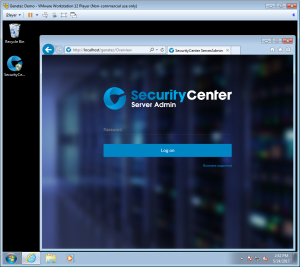
Make sure the license is valid. Otherwise, you must activate the license from this web interface.
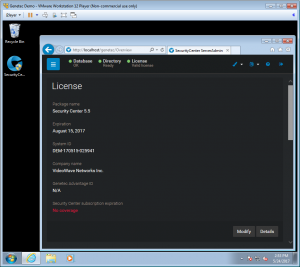
Also make sure your license supports the Plugin SDK:

You can now close the web interface.
In config tool, click the “+ Video Unit” button:

In the Manual add form, select ONVIF manufacturer, select Basic product type, enter the IP address and HTTP port of the OneTrack server, along with username and password. Click Add and close.
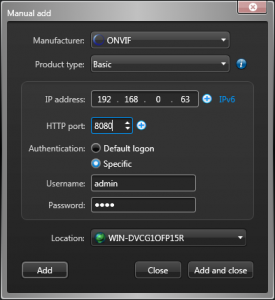
All the cameras of the OneTrack server should be listed under the archiver unit:
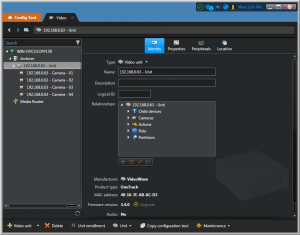
Next, access the Custom Events settings to add the events specific the to OneTrack:
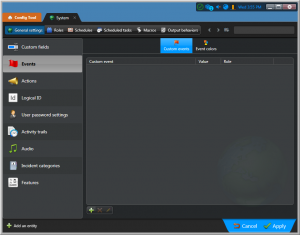
Create event with Entity type: Camera:

The following events must be created:
Person: 5000
Car: 5001
Other: 5002
SignalLoss: 5003
For health security events, add the following:
FaceUnmasked: 5004
HighTemperature: 5005
Security Center Usage
Launch Security Desk. If you add Monitoring page, you should be able to see the cameras from the OneTrack:
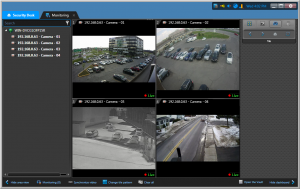
Overlays
NOTE: a reboot might be required at this step to see the overlays for the first time. Also, make sure that both the Genetec computer and OneTrack computer clocks are synchronized. Internet time synchronization is recommended.
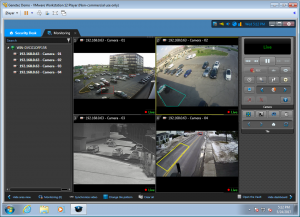
Detected objects are displayed with a colored bounding box. Detection zones are displayed with in cyan. Transition zones are displayed in yellow.
From a context menu directly in Genetec Security Desk, it’s possible the toggle the overlays to display:
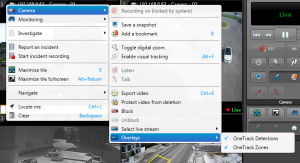
Events
To test event monitoring, you could first check Monitor events for a camera:


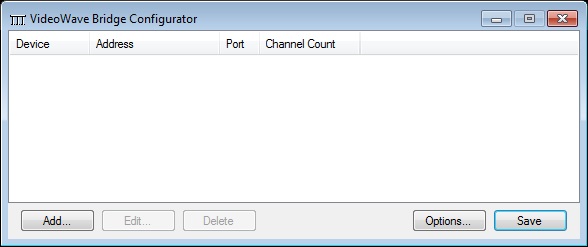
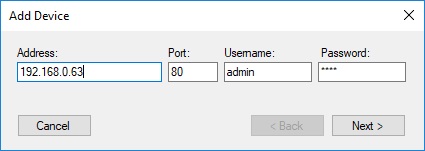


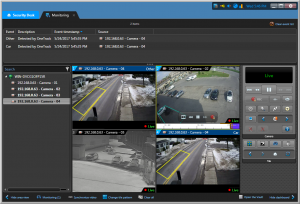
 VideoWave is dedicated to the design of intelligent video tools for the security/CCTV industry.
VideoWave is dedicated to the design of intelligent video tools for the security/CCTV industry.