This integration with ExacqVision applies to:
- OneTrack 3.6.6 and above;
- ExacqVision 8.8.1.119385 and above;
For the previous version: Integration with OneTrack 3.5.0.
Bridge Installation
On the machine running ExacqVision, run SetupExacqVisionBridge.EXE:

After installation completed, launch the VideoWave ExacqVision Bridge Configurator:
Click the Add button and fill the dialog box with the address of the OneTrack server machine:
Click Next and finish to add the device to bridge.
Note the Event Source that was assigned to the device.
OneTrack Configuration
Open the advanced settings of the OneTrack. If you wish to see the object detection boxes inside ExacqVision, please check “Make stream with overlays appear first in the list”.
ExacqVision Configuration
Web Service configuration
Make sure that the web service is correctly configured, as below:
Video configuration
The first step is to add the OneTrack server using ONVIF. In ExacqVision configuration, select Add Ip Cameras. Click the New button, and enter the IP Camera Information. Make sure to select the ONVIF protocol. Finally, click Apply:
It can be required to specify the port number by using the “:” notation, as below:
If the connection succeed, the status will display Connected and the OneTrack cameras should be listed. In this example, the connection was established with a OneTrack server of 2 cameras:
When switching to live view, the OneTrack cameras should be visible:
Events configuration
The events interface with the OneTrack is done with SoftTriggers. The VideoWave ExacqVision bridge with create automatically the SoftTriggers in the ExacqVision server:
The image above shows the available events for a OneTrack server with 2 cameras. The event linking is done by creating server actions for each SoftTigger Event. Please refer to the ExacqVision documentation for extended event configuration.

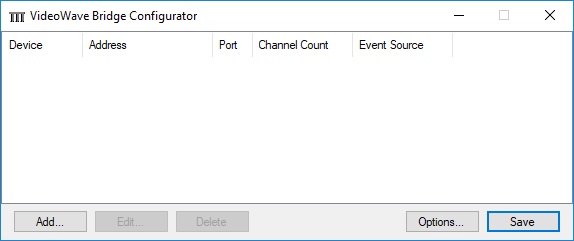
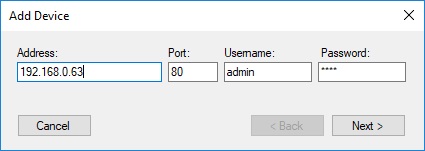
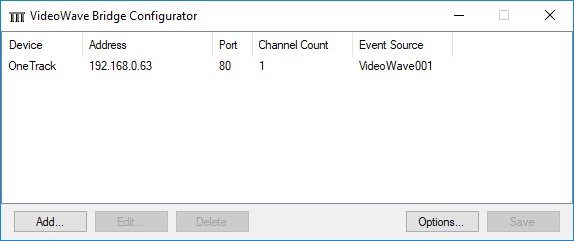

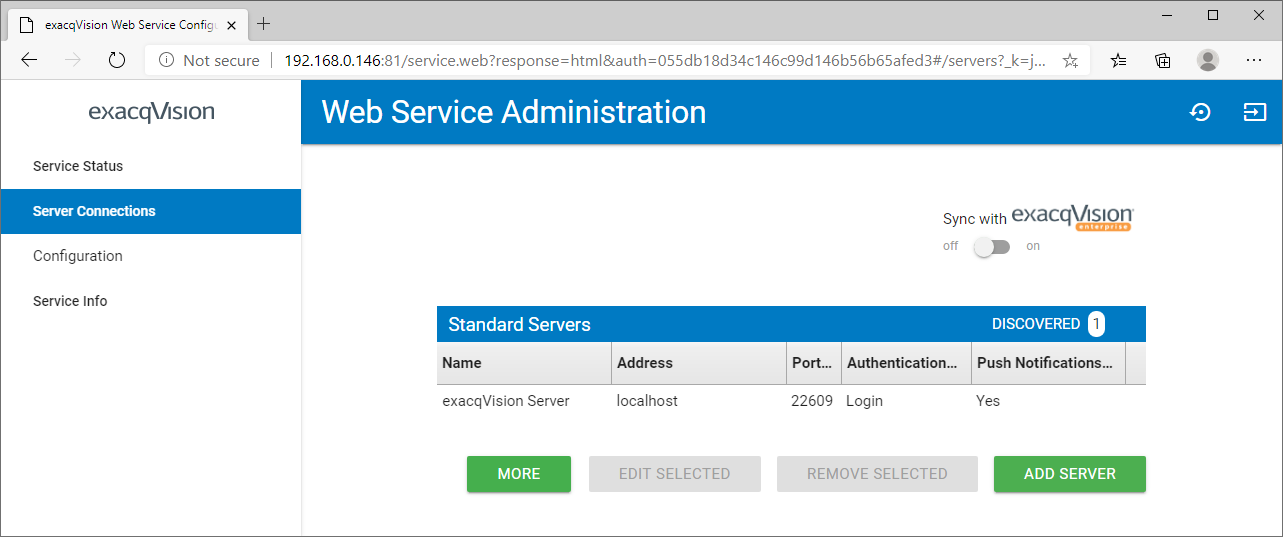

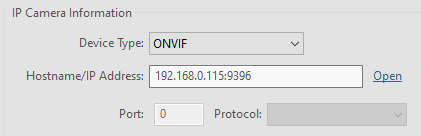

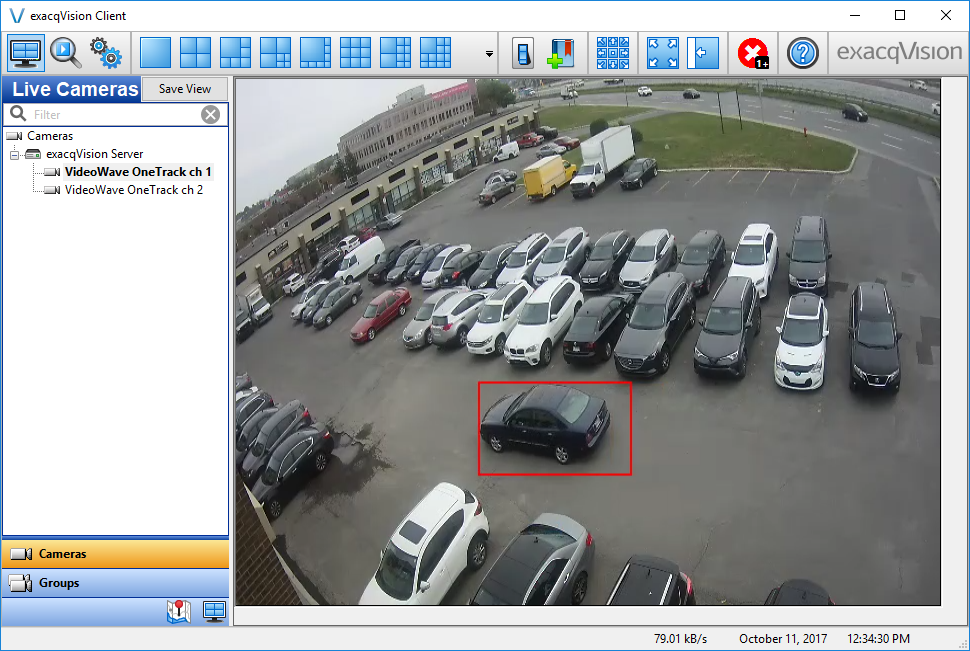

 VideoWave is dedicated to the design of intelligent video tools for the security/CCTV industry.
VideoWave is dedicated to the design of intelligent video tools for the security/CCTV industry.