This integration with Milestone applies to:
- OneTrack 3.9.5 and above;
- XProtect 2020 and above;
For the previous version: Integration with OneTrack 3.9.4.
Bridge Installation
On the machine running Milestone XProtect, run SetupMilestoneBridge.EXE:
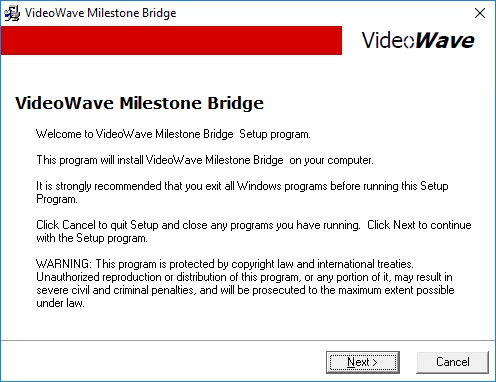
After installation completed, launch the VideoWave Milestone Bridge Configurator:
Click the Add button and fill the dialog box with the address of the OneTrack server machine:
Click Next and finish to add the device to bridge.
Note the Mip Driver Port that was assigned to the device.
XProtect Configuration
Video configuration
The first step is to add the video cameras using ONVIF. In Milestone XProtect Management client, select Add Hardware from the recording server contextual menu:

Enter the username and password of the OneTrack server:
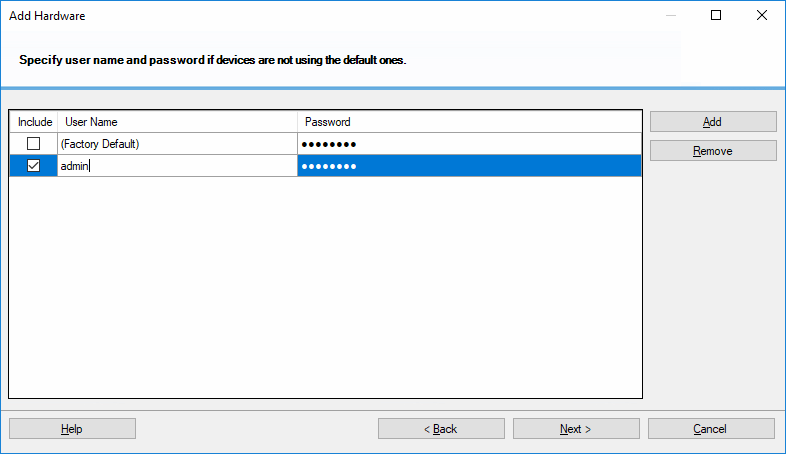
Enter the IP address and http port of the OneTrack server, and select ONVIF Conformant Device (2-16 channels):

Check all the camera ports, input ports and output ports:

Assign all the devices to a group:
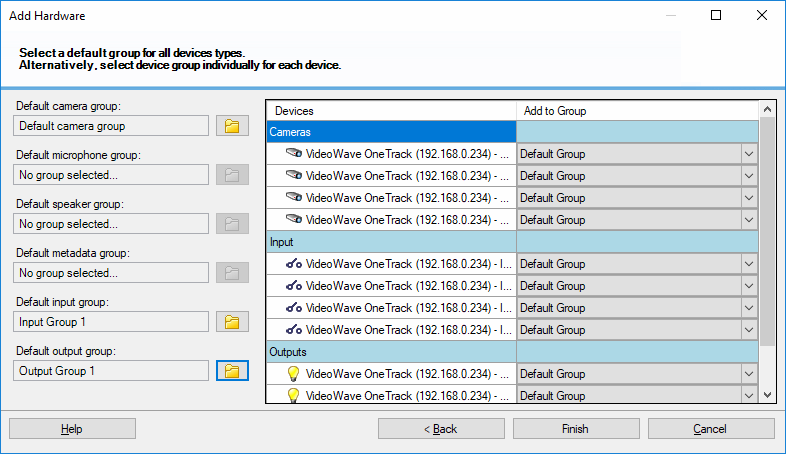
After completing the wizard, you should see all the cameras in Milestone XProtect:

Analytics configuration
The next step is to configure the port to receive analytics events.
In the Management client options, enable the analytics events and use the same port as specified in the advanced settings of the OneTrack bridge:
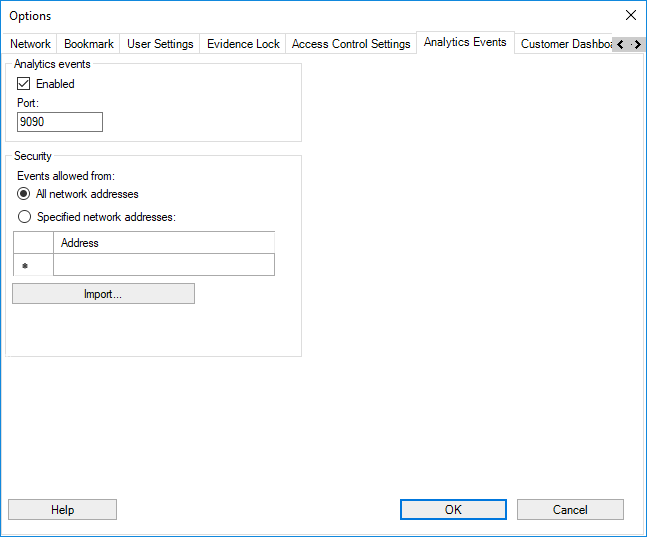
Events Configuration
In the Analytics Events section, create 3 new events and name them exactly like this: Car, Other and Person:

In the Alarm Definitions section, you must create 3 new definitions:

When you click “Select…”, assign All Cameras to the event:

Repeat the last 2 steps for Person and Other events:
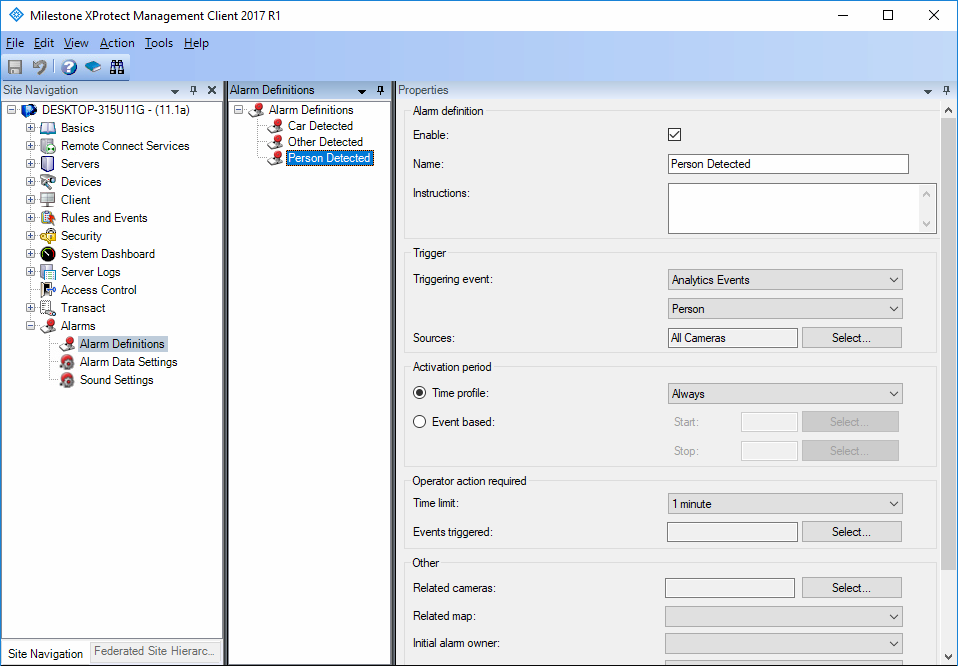
For health security events, add the following:
– FaceUnmasked
– HighTemperature
Milestone Usage
By using Milestone XProtect Client, you should be able to see the cameras from the OneTrack, along with the detection bounding boxes and the generated events:


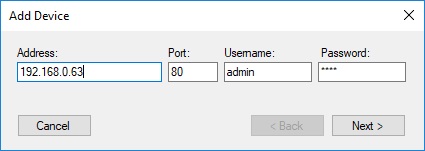




 VideoWave is dedicated to the design of intelligent video tools for the security/CCTV industry.
VideoWave is dedicated to the design of intelligent video tools for the security/CCTV industry.