This integration document is obsolete. For the latest version, goto ExacqVision Integration.
The integration with ExacqVision first appeared with OneTrack 3.5.0. and ExacqVision 8.8.1.119385
OneTrack Configuration
In the advanced settings of the OneTrack, enable the ExacqVision bridge and enter the Ip address the ExacqVision server:
default port: 22609
default username: admin
default password: admin256
If multiple OneTrack servers will be connected to the ExacqVision server, assign a different OneTrack ID to each OneTrack server.
If you wish to see the object detection boxes inside ExacqVision, please check “Make stream with overlays appear first in the list”.
ExacqVision Configuration
Video configuration
The first step is to add the OneTrack server using ONVIF. In ExacqVision configuration, select Add Ip Cameras. Click the New button, and enter the IP Camera Information. Make sure to select the ONVIF protocol. Finally, click Apply:
If the connection succeed, the status will display Connected and the OneTrack cameras should be listed. In this example, the connection was established with a OneTrack server of 2 cameras:
When switching to live view, the OneTrack cameras should be visible:
Events configuration
The events interface with the OneTrack is done with SoftTriggers. The OneTrack ExacqVision bridge with create automatically the SoftTriggers in the ExacqVision server:
The image above shows the available events for a OneTrack server with 2 cameras. The event linking is done by creating server actions for each SoftTigger Event. Please refer to the ExacqVision documentation for extended event configuration.




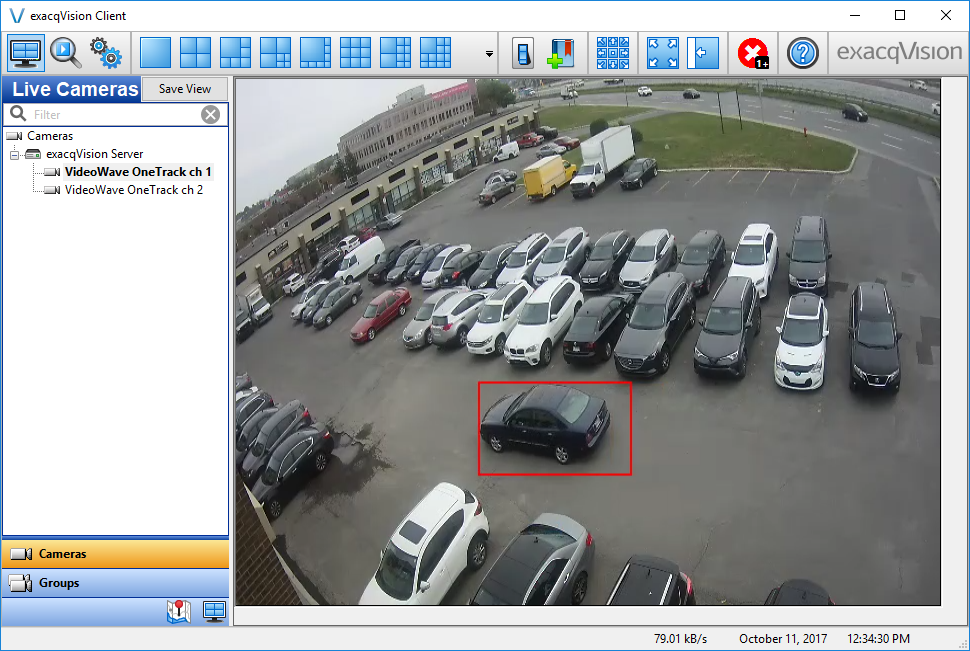
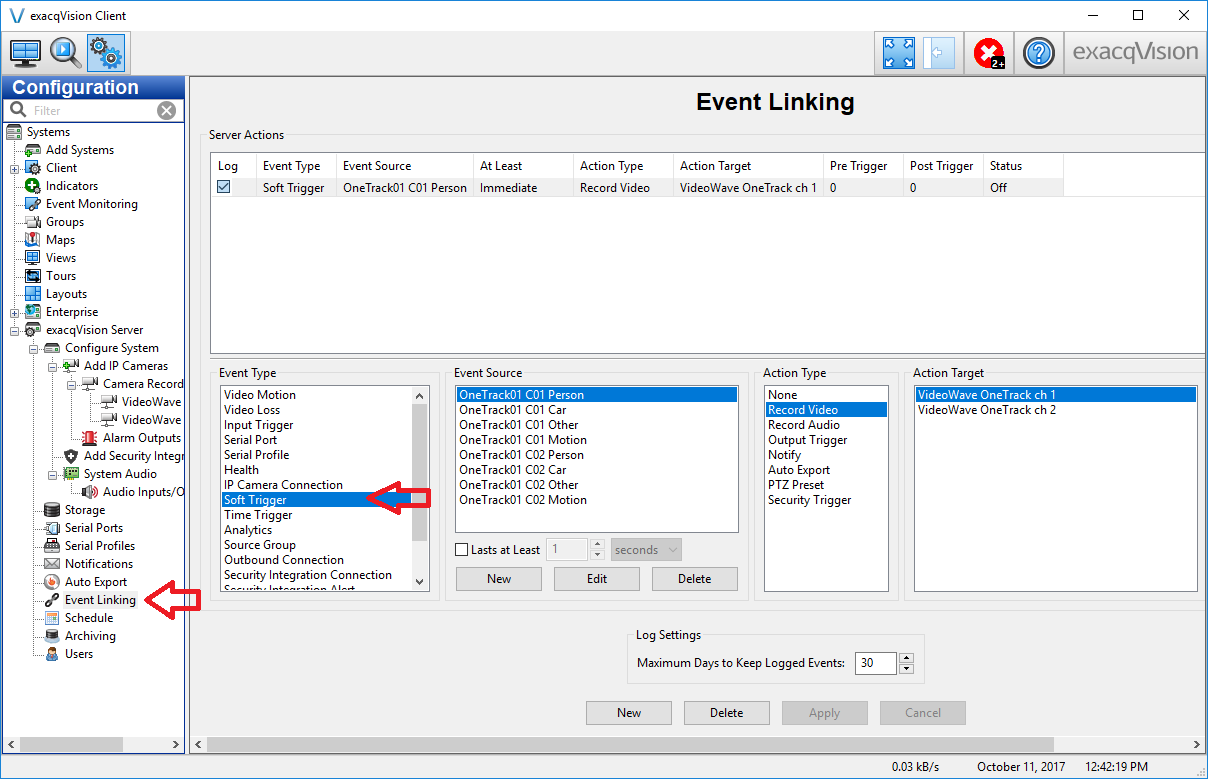
 VideoWave is dedicated to the design of intelligent video tools for the security/CCTV industry.
VideoWave is dedicated to the design of intelligent video tools for the security/CCTV industry.